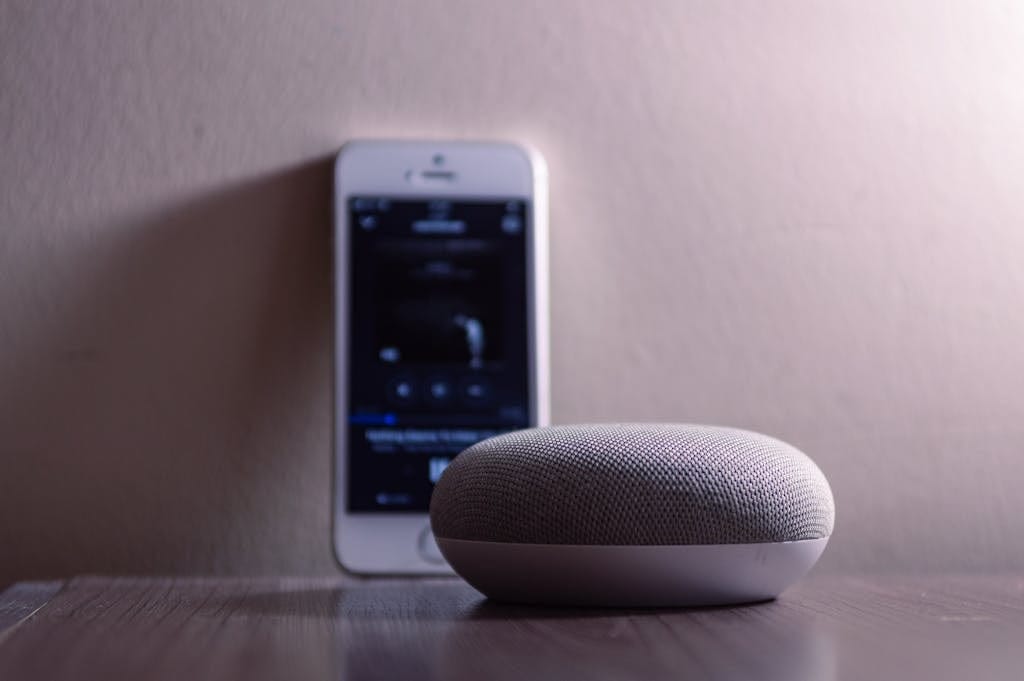How To Connect Bluetooth Speaker To Console?
Welcome to the ultimate guide on how to level up your gaming experience by connecting your Bluetooth speaker to your favorite console! Whether you’re a Steam Deck enthusiast, a Nintendo Switch fanatic, or a die-hard PlayStation or Xbox player, we’ve got you covered. Say goodbye to subpar audio and hello to immersive sound that will transport you straight into the heart of the game. Let’s dive in and unleash the power of wireless audio connectivity for an epic gaming adventure!

Step-by-Step Guide: How to connect Your Bluetooth Speaker to Your Console
So, you’ve got yourself a brand new Bluetooth speaker and you’re itching to pump up the volume while gaming on your console. Well, connecting them is easier than you might think!
- First things first, make sure both your Bluetooth speaker and console are powered on. Then, put your Bluetooth speaker in pairing mode. This usually involves holding down a button until you see flashing lights or hear a sound indication.
- Next, navigate to the settings menu on your console and find the Bluetooth options. Select “Search for devices” or something similar – this will prompt your console to scan for available Bluetooth devices.
- Once your console detects the Bluetooth speaker, select it from the list of available devices and confirm the connection. Voila! You should now be able to enjoy an immersive gaming experience with enhanced audio quality through your Bluetooth speaker.
Different options for getting your Bluetooth speaker connected
Firstly, we’ll look at how to connect your Bluetooth speaker, followed by suggestions on what type of adapters you can use and how to get an audio pass through setup on compatible TVs and stereo systems. When it comes to connecting your Bluetooth speaker to a console, there are various options available depending on the type of console you have.
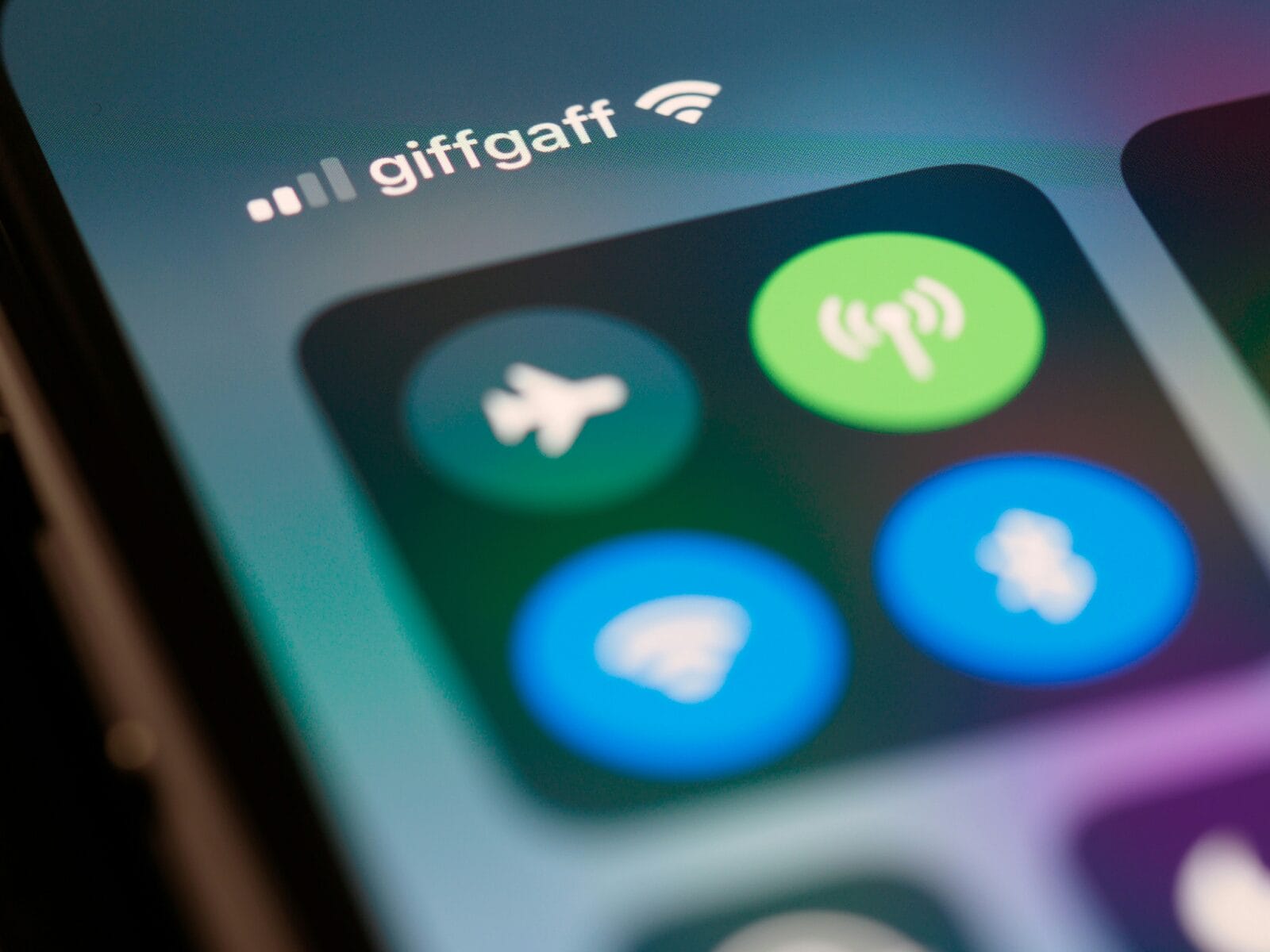
How to Connect Bluetooth Speakers To The Steam Deck

Excited to enhance your gaming experience on the Steam Deck with the power of Bluetooth speakers? Let’s get you set up for immersive sound in no time!
1. Turn on your Bluetooth speakers and make sure they are discoverable.
2. On the Steam Deck, go to “Settings” and select “Bluetooth.”
3. Choose “Add Bluetooth Devices.”
4. Select your Bluetooth speaker from the list of available devices.
5. When prompted, enter the pairing code (if required by your speaker).
6. Once the connection is established,you should see the name of your Bluetooth speaker in the Steam Deck’s Bluetooth menu.
7. You can now use the Steam Deck’s audio output options to select which audio source is played through your Bluetooth speakers.
Now you’re all set to dive into your favorite games with enhanced audio from your trusty Bluetooth speakers while gaming on the go with the Steam Deck! Enjoy every moment of gameplay with crystal-clear sound filling your space.
How To Connect Bluetooth Speakers To The Nintendo Switch

If you’re looking to enhance your gaming experience on the Nintendo Switch, connecting a Bluetooth speaker is a game-changer.
1. Turn on your Bluetooth speakers and make sure they are discoverable.
2. On the Nintendo Switch, go to “System Settings” and select “Controllers and Sensors.”
3. Choose “Bluetooth Audio Devices.”
4. Select your Bluetooth speaker from the list of available devices.
5. When prompted, enter the pairing code (if required by your speaker).
6. Once the connection is established, you should see the name of your Bluetooth speaker in the Nintendo Switch’s Bluetooth menu.
7. Now that your speaker is connected, adjust the audio settings on the Switch to ensure sound output through your Bluetooth device. Test out different games or movies with surround sound capabilities for an immersive experience like never before.
Enjoy playing with high-quality audio through your Bluetooth speakers while exploring all that the Nintendo Switch has to offer!
How To Connect Bluetooth Speakers To PS4 or PS5

Are you looking to enhance your gaming experience on your PS4 or PS5 by connecting a Bluetooth speaker? It’s easier than you think! Here’s how you can do it:
1. First, make sure your Bluetooth speaker is in pairing mode. This usually involves pressing and holding a button on the speaker until it flashes.
2. Next, go to the settings menu on your console and select “Devices,” then “Bluetooth Devices.”
3. Select “Add Device” and wait for your console to detect the Bluetooth speaker. Once it appears on the list, select it to pair.
4. You may be prompted to enter a passcode. If so, refer to the manual that came with your Bluetooth speaker for the specific code.
5. Once paired, adjust the audio output settings on your console to route sound through the Bluetooth speaker.
Now you’re all set! Enjoy immersive sound while gaming on your PS4 or PS5 with your newly connected Bluetooth speaker.
How To Connect Bluetooth Speakers To Xbox One, Series X or Series S

Are you looking to elevate your gaming experience on Xbox One, Series X, or Series S with better sound quality? Connecting your Bluetooth speaker is a great way to immerse yourself in the game like never before.
1. Power on your Xbox console and navigate to the Settings menu.
2. Select “Devices & connections” and then “Bluetooth.”
3. Put your Bluetooth speaker into pairing mode.
4.On the Xbox, select “Add Bluetooth or other device” and choose “Bluetooth.”
5. Select your Bluetooth speaker from the list of available devices.
6. Confirm the connection and adjust audio settings in the console settings or within games.
7. Once successfully connected, you can start enjoying high-quality audio from your games through your Bluetooth speaker.
Don’t forget to adjust the audio settings on your console to optimize the sound output for a truly immersive gaming experience.
Tips for Optimal Sound Quality
- To ensure optimal sound quality when connecting your Bluetooth speaker to your console, consider the placement of your speaker. Placing it at ear level and away from walls can enhance the audio experience.
- Another tip is to adjust the equalizer settings on both your console and speaker to customize the sound output according to your preferences. Experimenting with these settings can help you achieve a richer audio experience.
- Additionally, make sure that both your Bluetooth speaker and console are fully charged or plugged in during use to prevent any interruptions due to low battery levels. Maintaining a stable power source is key for consistent sound quality.
- Keep in mind that using high-quality audio files or streaming services can also impact the overall sound performance. Opt for higher resolution music formats for a more immersive listening experience on your console with Bluetooth speakers connected.
Troubleshooting Common Connection Issues
Facing issues when trying to connect your Bluetooth speaker to your console can be frustrating.
- One common problem is interference from other devices, which can disrupt the connection. To resolve this, move other electronic devices away from the speaker and console.
- Another issue could be outdated firmware on either the speaker or the console. Check for any available updates and make sure both are running the latest software versions.
- Sometimes, pairing mode might not be activated properly on either device. Double-check that both the speaker and console are in pairing mode before attempting to connect them.
- Low battery levels can also cause connectivity problems. Ensure that both your Bluetooth speaker and console have sufficient power to establish a stable connection.
If you’re still experiencing difficulties, try restarting both devices and attempting the pairing process again.
Alternative Options for Audio Output on Consoles
When it comes to audio output on consoles, Bluetooth speakers are not the only option available. An alternative way to enhance your gaming experience is by using wired headphones or earbuds.
Wired headphones provide a reliable connection and often deliver higher sound quality compared to Bluetooth speakers. They can also offer more immersive gameplay with surround sound features.
Another popular choice for audio output is using gaming headsets that come with built-in microphones for communication during multiplayer games. These headsets usually connect directly to the console controller, providing convenience and functionality in one package.
For those looking for a more traditional setup, utilizing external speakers connected through the console’s audio port is a viable option. This allows for larger sound coverage and can be particularly useful for group gaming sessions or when hosting friends over.
Exploring different audio output options on consoles can help you find the best setup that suits your preferences and enhances your overall gaming experience.
Conclusion
Connecting your Bluetooth speaker to your console can greatly enhance your gaming experience by providing high-quality sound. By following the step-by-step guide and utilizing the different options available for various consoles such as Steam Deck, Nintendo Switch, PS4/PS5, Xbox One/Series X/Series S, you can easily enjoy immersive audio while playing your favorite games.
Remember to troubleshoot common connection issues and explore alternative options for audio output if needed to ensure optimal sound quality. With a few simple steps, you can elevate your gaming setup with the addition of a Bluetooth speaker. So go ahead, connect your devices and immerse yourself in crystal-clear sound while gaming!